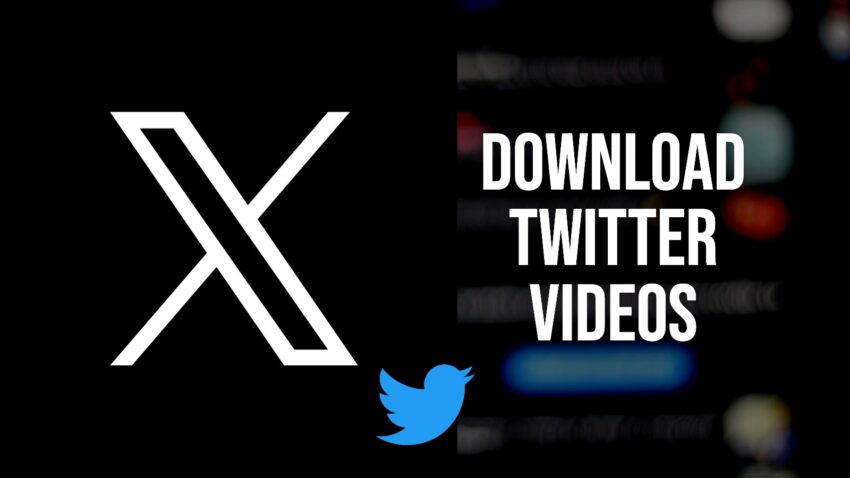Twitter is a hub of captivating videos that users often wish to save for future viewing. However, the platform lacks a built-in feature for downloading videos directly. This guide will walk you through various methods and tools to efficiently download videos from Twitter.
Understanding Twitter’s Video Policy
Twitter’s policy restricts direct video downloads to protect intellectual property rights and content ownership. It’s important to respect these rights and seek permission from the video owner before downloading or sharing any content.
Online Video Downloaders: Quick and Easy
Online video twitter downloader offer a simple way to download Twitter videos without the need for additional software. These tools allow you to paste the video URL and download it directly to your device.
Steps to Use Online Downloaders:
- Copy the Video URL: Find the tweet with the video you want to download. Click the share icon and select “Copy link to Tweet.”
- Visit an Online Downloader: Open your browser and go to a site like TwitterVideoDownloader.com or SaveTweetVid.com.
- Paste the URL: Insert the copied link into the provided field on the downloader site.
- Download the Video: Click the download button, choose your preferred video quality, and the video will start downloading to your device.
Browser Extensions: Enhancing Convenience
Browser extensions can streamline the video downloading process by adding a download button directly to Twitter. These extensions are available for popular browsers such as Chrome and Firefox.
Top Browser Extensions:
- Twitter Media Downloader: A Chrome extension that allows you to download videos and images directly from Twitter.
- Video DownloadHelper: A Firefox extension that supports downloading videos from various websites, including Twitter.
How to Use Browser Extensions:
- Install the Extension: Go to your browser’s extension store, search for the Twitter video downloader extension, and install it.
- Find the Video: Open Twitter and locate the video you want to download.
- Download the Video: Click the download button or icon that appears on the video. The video will be saved to your device.
Mobile Apps for Downloading on the Go
For mobile users, several apps are available on both Android and iOS platforms that make downloading Twitter videos easy.
Recommended Mobile Apps:
- Download Twitter Videos (Android): This app allows you to download videos and GIFs from Twitter with ease.
- MyMedia (iOS): Although primarily a file manager, MyMedia supports downloading videos from various sources, including Twitter.
How to Use Mobile Apps:
- Install the App: Download and install the app from your device’s app store.
- Copy the Video Link: In the Twitter app, find the video, tap the share button, and copy the link to the tweet.
- Download the Video: Open the downloader app, paste the copied link, and download the video.
Desktop Software for Advanced Options
Desktop software provides advanced features and faster download speeds for those who require more functionality.
Popular Desktop Software:
- 4K Video Downloader: This software supports downloading videos from multiple platforms, including Twitter.
- JDownloader: A powerful download manager capable of handling Twitter video downloads among other features.
How to Use Desktop Software:
- Download and Install the Software: Visit the official website of the software and install it on your computer.
- Copy the Video URL: On Twitter, copy the link to the tweet containing the video.
- Paste the URL: Open the software and paste the copied link. Follow the prompts to download the video.
Conclusion
Downloading videos from Twitter can be made easy with the right tools and methods. Whether you choose online downloaders, browser extensions, mobile apps, or desktop software, there’s a solution that fits your needs. Always remember to respect copyright laws and obtain permission before downloading and sharing any video content.
By following these steps, you can effortlessly save your favorite Twitter videos and enjoy them offline whenever you want.